Sometimes I forget that I live in the world of social media. Facebook, Instagram, Twitter, Pinterest, LinkedIn…they all dominate my day-to-day.
I know what happens almost instantaneously on all of my accounts and my clients because I’m in this world every moment.
When Meta (Facebook & Instagram) changes a setting, I know it. When Pinterest changes what they call story pins to idea pins – I know it. Twitter adds an edit feature – I’ve hoped and now I know it. LOL
But I also know that I am an anomaly – so today I ask you “Who owns your Facebook page?”
Did you answer ME? Are you sure?
How You Find Out
Here is how you find out:
From the Business Suite – Go to the Page Settings of your Facebook page.
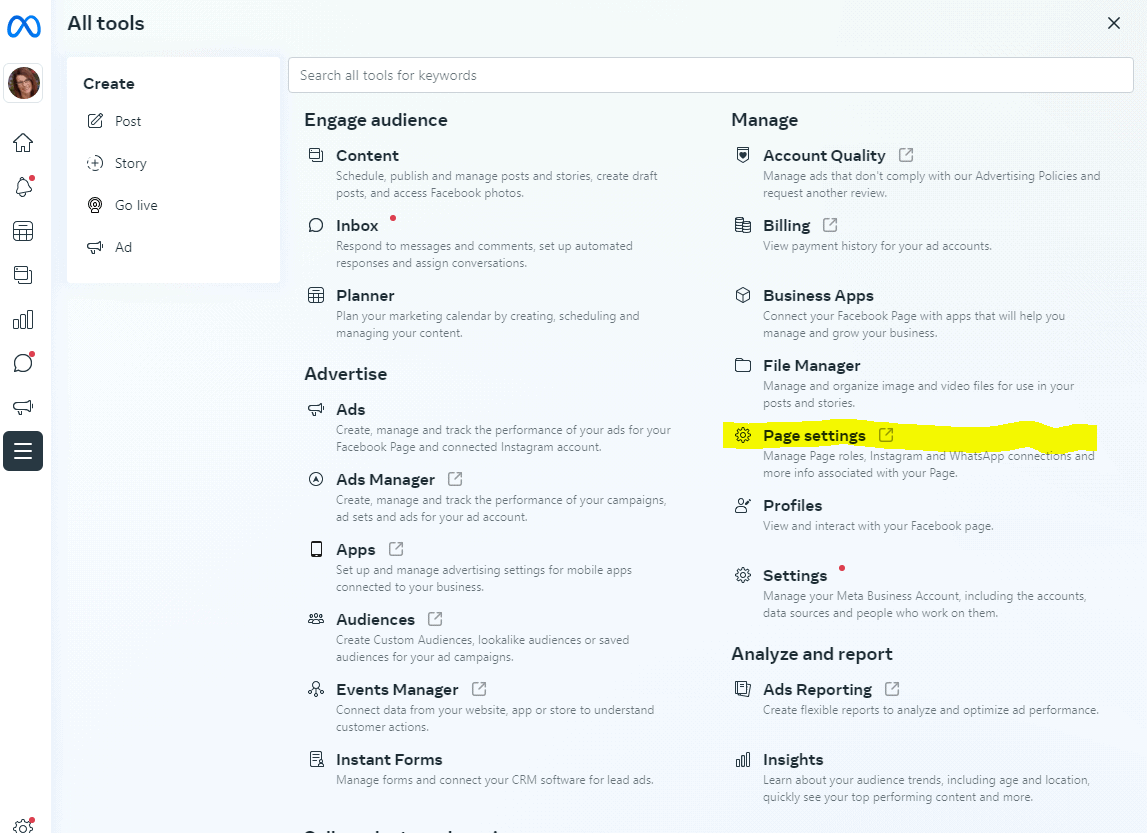
Click on Page Roles on the left-hand side.
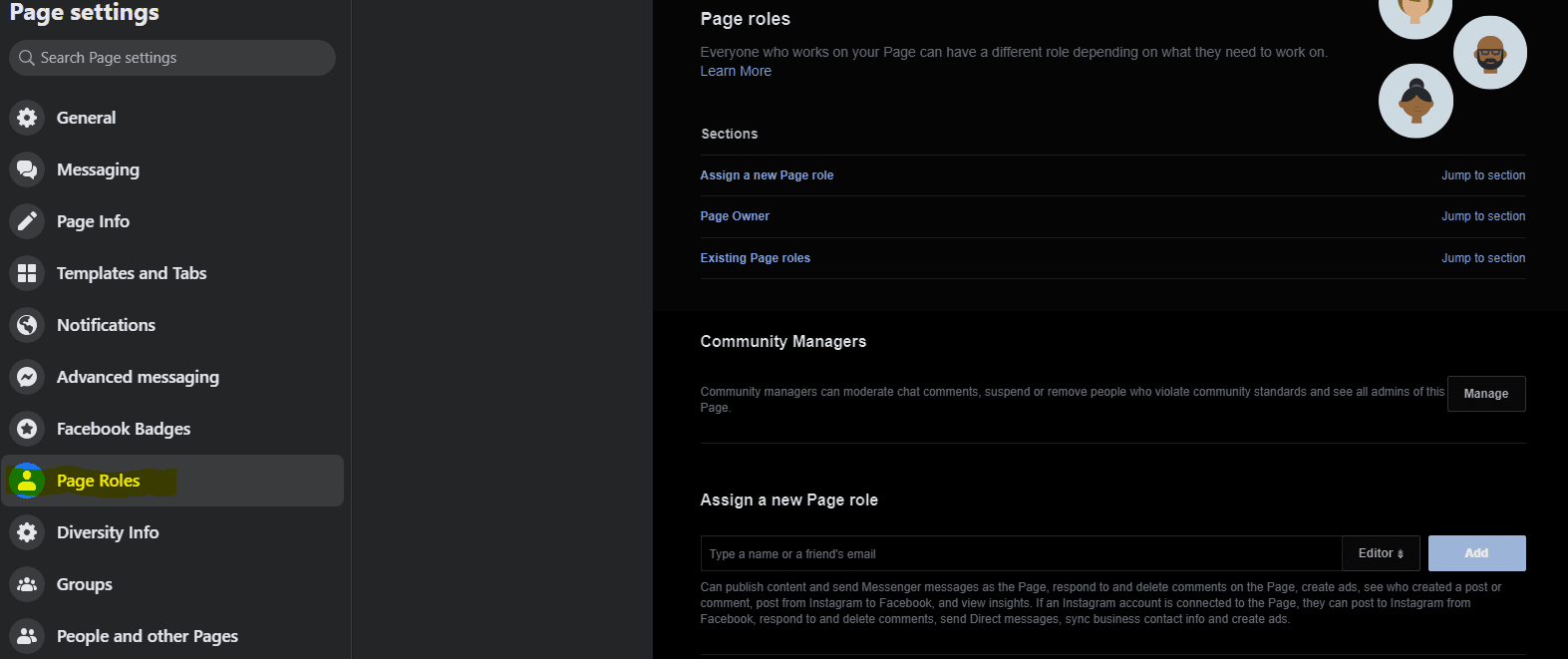
Then, in between Assign a new Page role and Existing Page Roles you should see Page Owner.
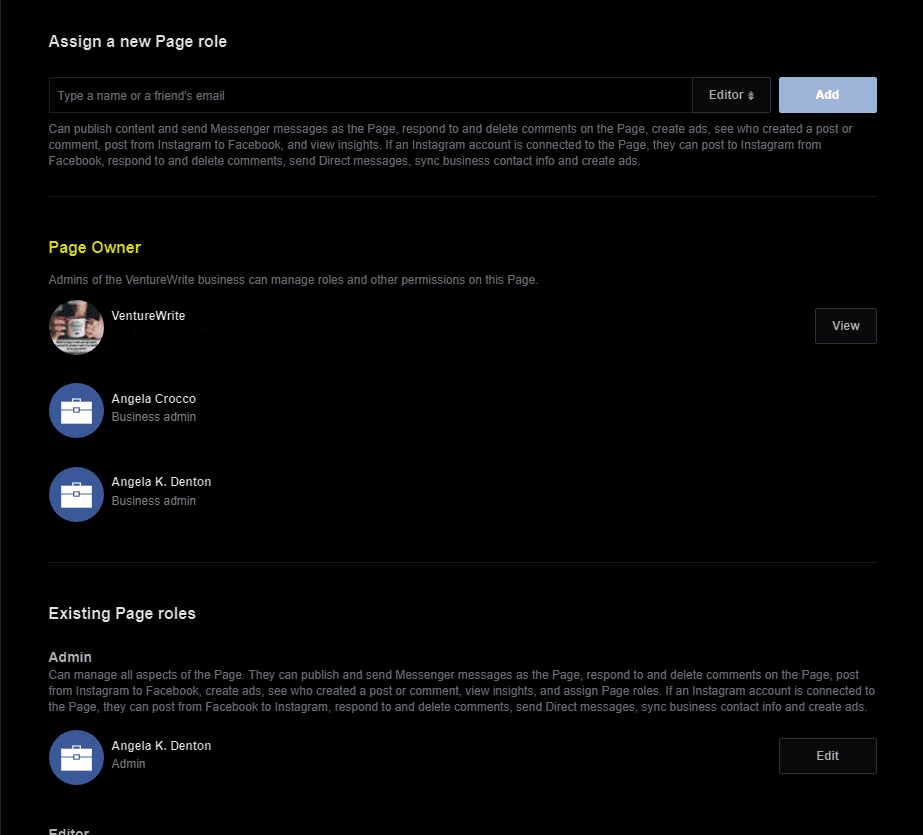
As you can see in the above image, we have a Business Manager named VENTUREWRITE that owns our page. If your company name is listed as the page owner then Whew! You don’t have anything to worry about…as long as you have access to that Business Manager.
Maybe we should back up a step.
What is a Business Manager?
A few years ago, Facebook created the Business Manager (not to be confused with the Business Suite) to allow companies to manage their Facebook pages without seeing their employees’ personal profiles or having to be personal friends with their bosses on Facebook. This was helpful for a variety of other reasons as well.
Facebook created a much more robust Ads Manager and allowed you to access your Instagram profiles, along with agency access to other pages. Overall, it is a very helpful tool to ensure that people could separate their business Facebook from their personal ones.
What they didn’t tell MANY people, however, was that if you didn’t create a Business Manager then they just went ahead and made one for you. Nice of them right? No. Here is where a LOT of confusion lies.
You may see a Page Owner on your page that you don’t know who they are or never created them. This is how companies can lose their page and yes, I have had clients lose their page to hackers due to these issues. Is it impossible to get back? No, but it’s pretty damn difficult.
Now What?
If you don’t recognize the name of the Page Owner or Business Manager then you need to create one. Head on over to business.facebook.com/overview. (Tip: Don’t just put in business.facebook.com – it will forward you to the latest edition of the page and that is the Business Suite which you do not want for this.)
Create your Business Manager.
Once you have created your Business Manager you are going to want to claim your page. It should prompt you right away to add a page but if it doesn’t you will want to head over to Settings.
It is the wheel icon at the bottom of your left-hand menu. Once you click the icon then the Settings menu pops up.
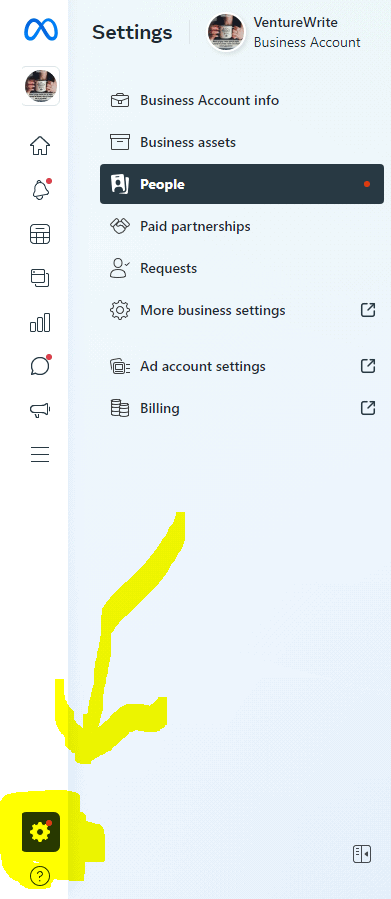
Choose Business Assets
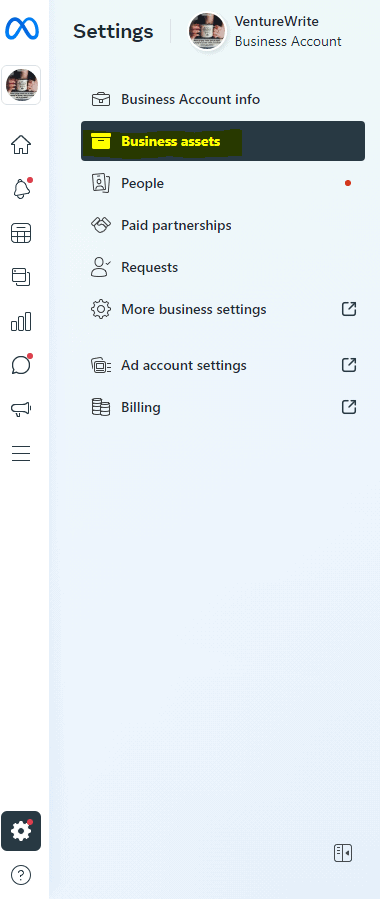
From here you will want to choose Pages and Click Add Assets. This is on the right-hand corner of most desktops. Once you click Add Assets it will offer you three options:
1. Create a new Facebook Page
2. Claim an existing Facebook Page
3. Request to share a Facebook Page
If it’s your page then you will want to choose 2. As an agency, we choose 3 for our clients.
Hopefully, it will ask for a code for 2-factor authentication. If not, turn it on as soon as you are done with this process. I can’t stress this enough. PLEASE, TURN ON TWO-FACTOR AUTHENTICATION.
Then, search for your page.
If you find more than one version of your page then make sure you choose the one you are active on. (Yes, people can create unofficial FB pages for your business. If they can’t find it when writing a review FB just makes them. You can merge those pages into your main one after this. So write down those names and shoot us a message if you need help merging them.)
If you are an admin on your page, then your request will be granted automatically and you are now the proud owner of your page! If someone else owns your page, then a request will be sent to them and hopefully, you know who that is and you can request that they approve your request.
Did you make it? Woohoo! Celebrate the small wins.

Photo by Andrea Piacquadio
This is a key part of your presence on Facebook and Facebook verifying your business. Since our tracking has been limited due to privacy concerns (good concerns, challenging for marketers) this allows Facebook to give you a little more insight into your Facebook traffic. It will allow you a bit more insight into what your awareness and traffic levels are like from your efforts on their platform and so forth.
Questions, Comments, or Concerns? I would love to know! Comment below or leave us a message.
Until then friends – continue to spread joy and be kind online. We need to fuel a fire of goodness online. 😉
PS – Our new Social Media for Success Planner for 2023 is coming out soon! Make sure you sign up for our newsletter to get it as soon as it’s available.


Nice post. I learn something totally new and challenging on blogs I stumbleupon on a daily basis. It will always be interesting to read content from other writers and use something from other sites.
Thank you! I’m glad you found it useful. 🙂